
Blog 28 Dec 2020
Internet. Chrome browser installed. Computer (laptop or PC), (Tablet or Phone not allowed) However, if you have these others then your learning experience will be even better if you provide: Headset with microphone. Video Camera (with laptop no need). A private room where you will have privacy and tranquility.
If you as a parent have no knowledge, I assure you that a Digital School student knows how to do this procedure. If you do not have Google Chrome installed then please install it by clicking on the link below: https://www.google.com/chrome/?brand=CHBD&gclsrc=ds&gclsrc=ds After downloading the application, please open the downloaded file and follow the steps to open Google Chrome.
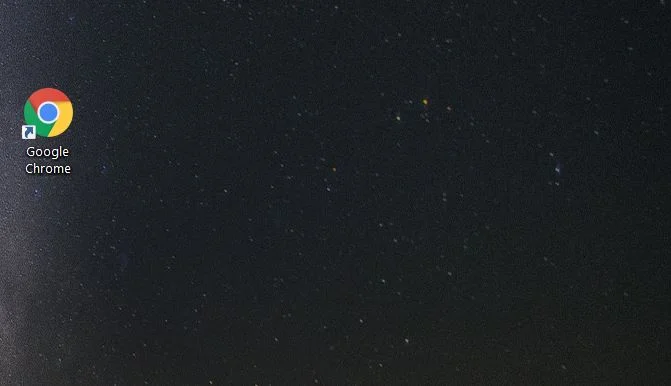
Open google chrome and type or copy the link below: lms.digitalschool.tech

Now the page is opened where you have to enter the username and password (this information is available to students). If you do not have this information please contact us at 045 301 502 or Facebook chat, and we will help you at any time.
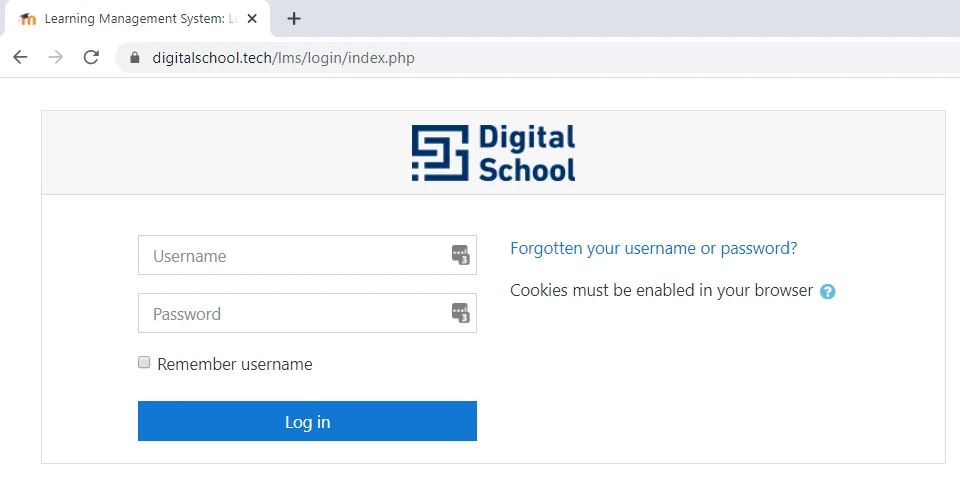
Open the level you are currently at if you are an active Digital School student.

Please go to the lesson (Lesson) which has the sign "LIVE" as in the picture below. Click on the "LIVE" sign then start the lesson by clicking on the Access button.
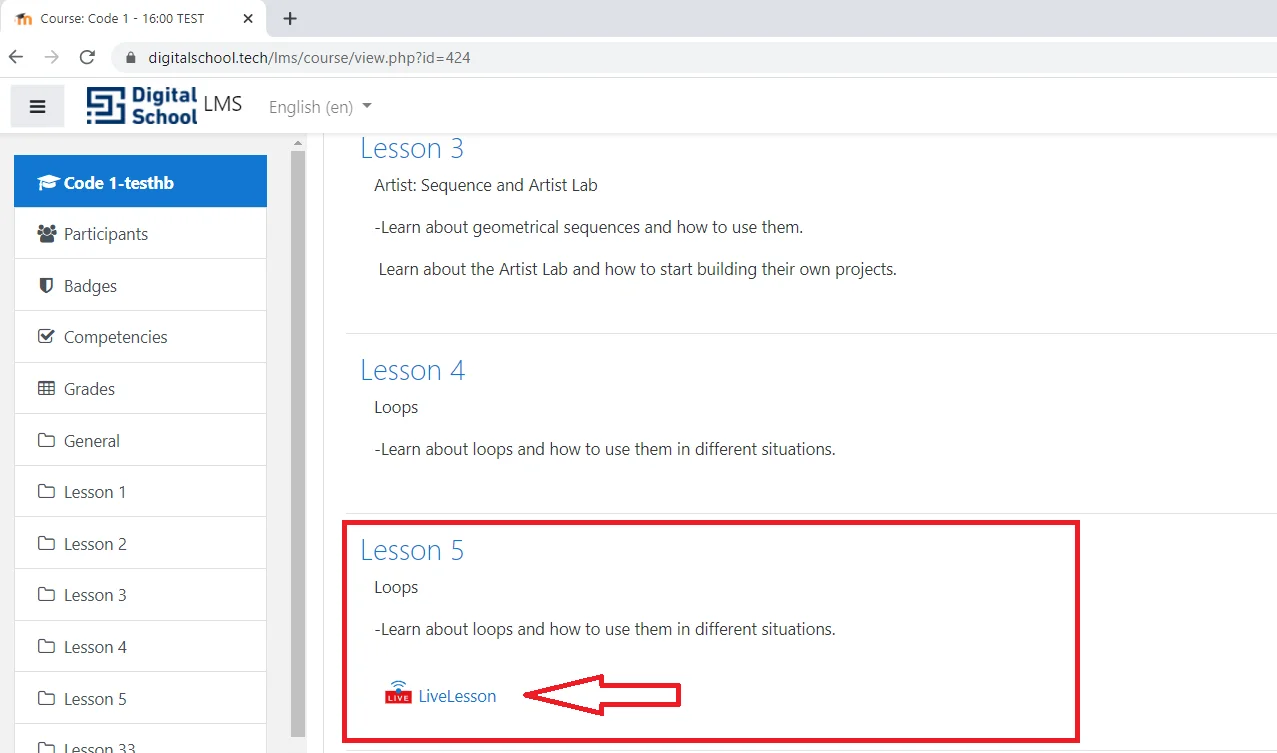
To ensure the highest possible quality during the process of online learning and simulation of the school environment, the Digital School has taken concrete measures for this and guarantees an experience similar to that of a physical class. The instructor monitors all students. As in the real classroom, the Instructor through our online system, will monitor all the time what students are doing on their computers and has the opportunity to take these measures to guarantee quality: Stop a student's microphone in case of abuse (noise) with him. Advise a student on what to do while working. To suspend a student from the whole process in case of violation of discipline in class.
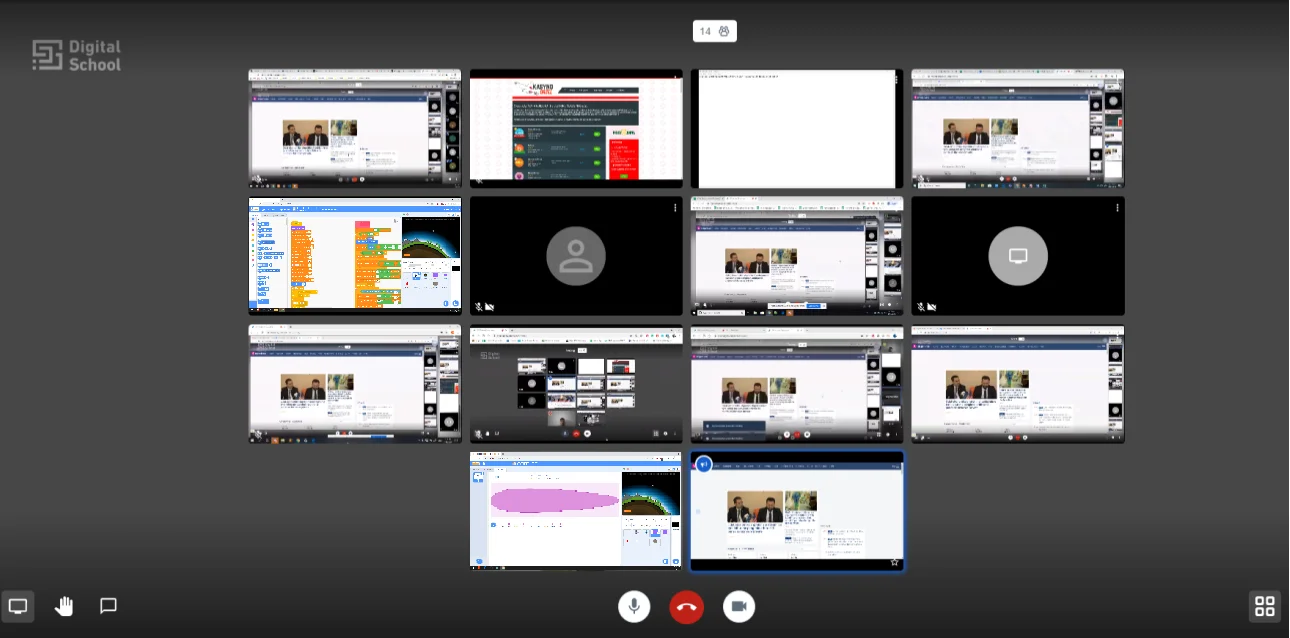
Students during the learning process have several options that they can use: Students can use the CHAT system if they do not have a microphone and you need to ask questions. Students can use Audio and Video during discussions to communicate more easily with the instructor. Students can show the picture of what they are doing on the computer in order to show their work or ask for help. Students can raise their virtual hand (as in school) when they wish to receive assistance from the instructor.
In addition to digital systems that have been created to provide the best possible digital environment, the Digital School also has a Director of Quality Studies and Assurance who occasionally monitors digital classrooms without warning, similar to physical classrooms. We wish you success in your new learning experience. With respect, Digital School Management