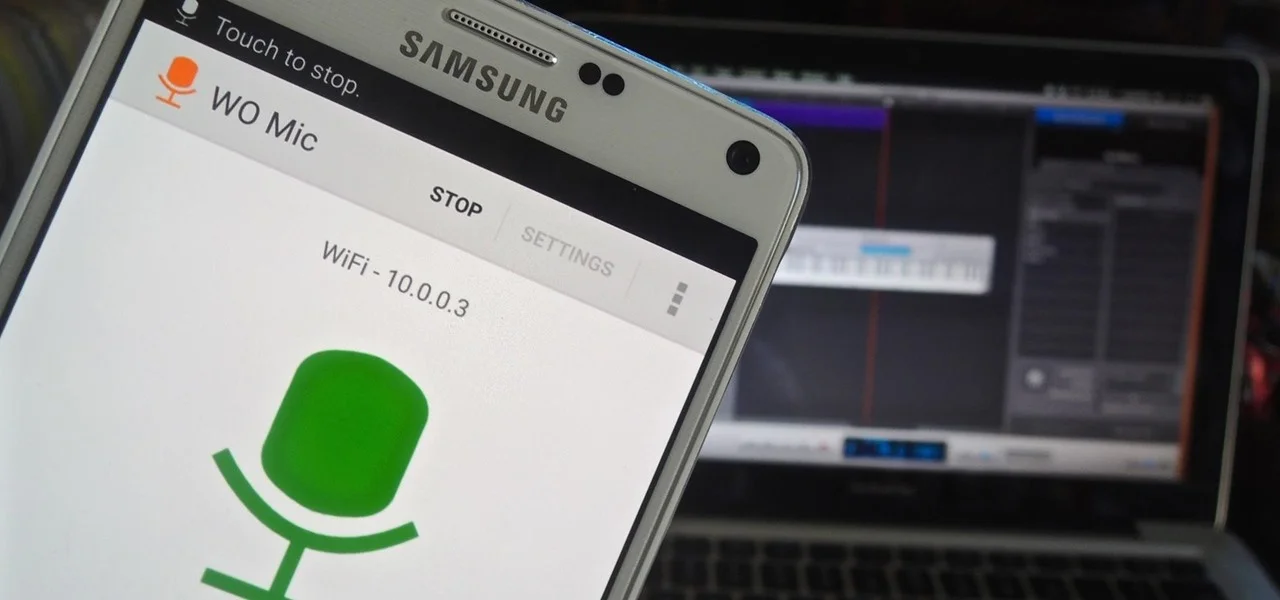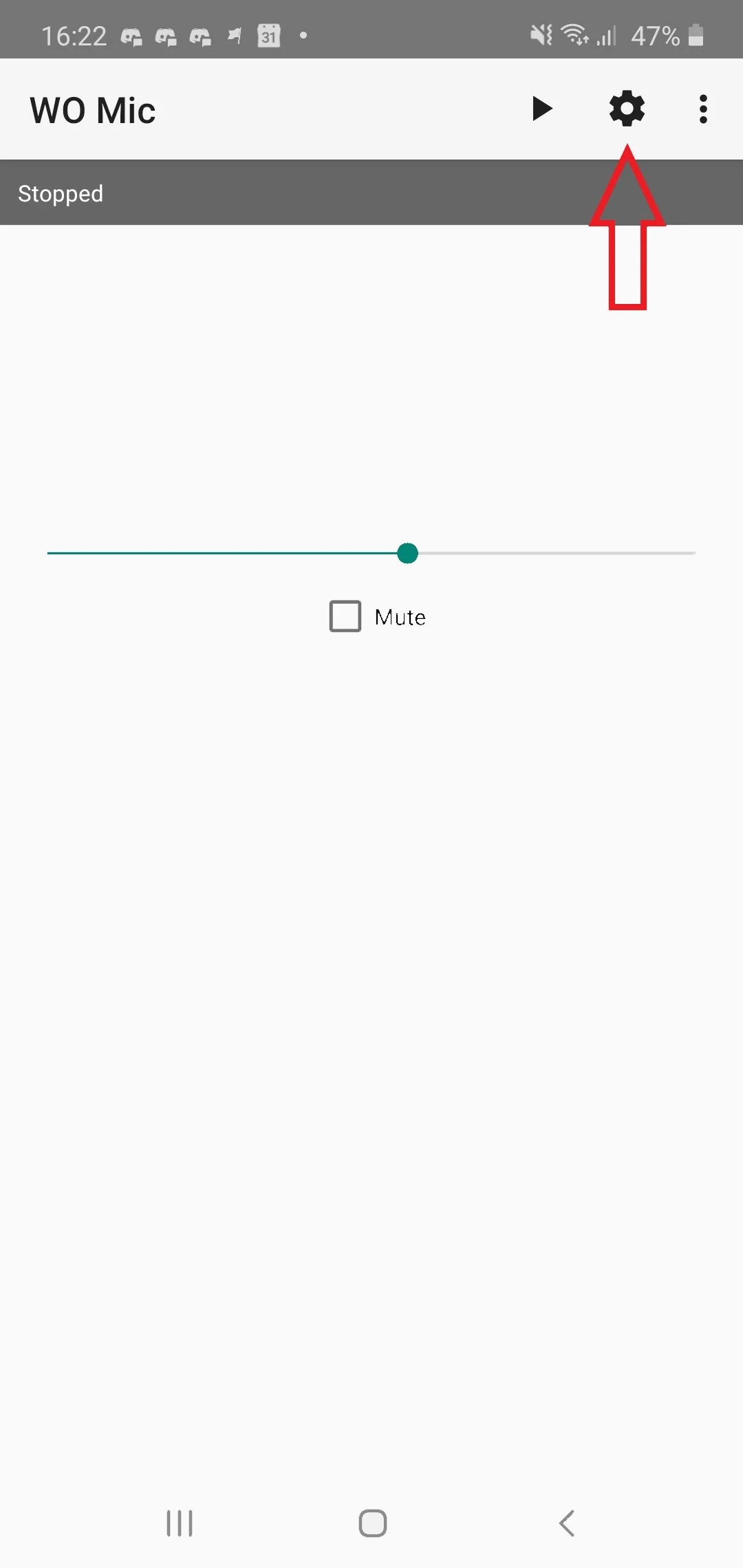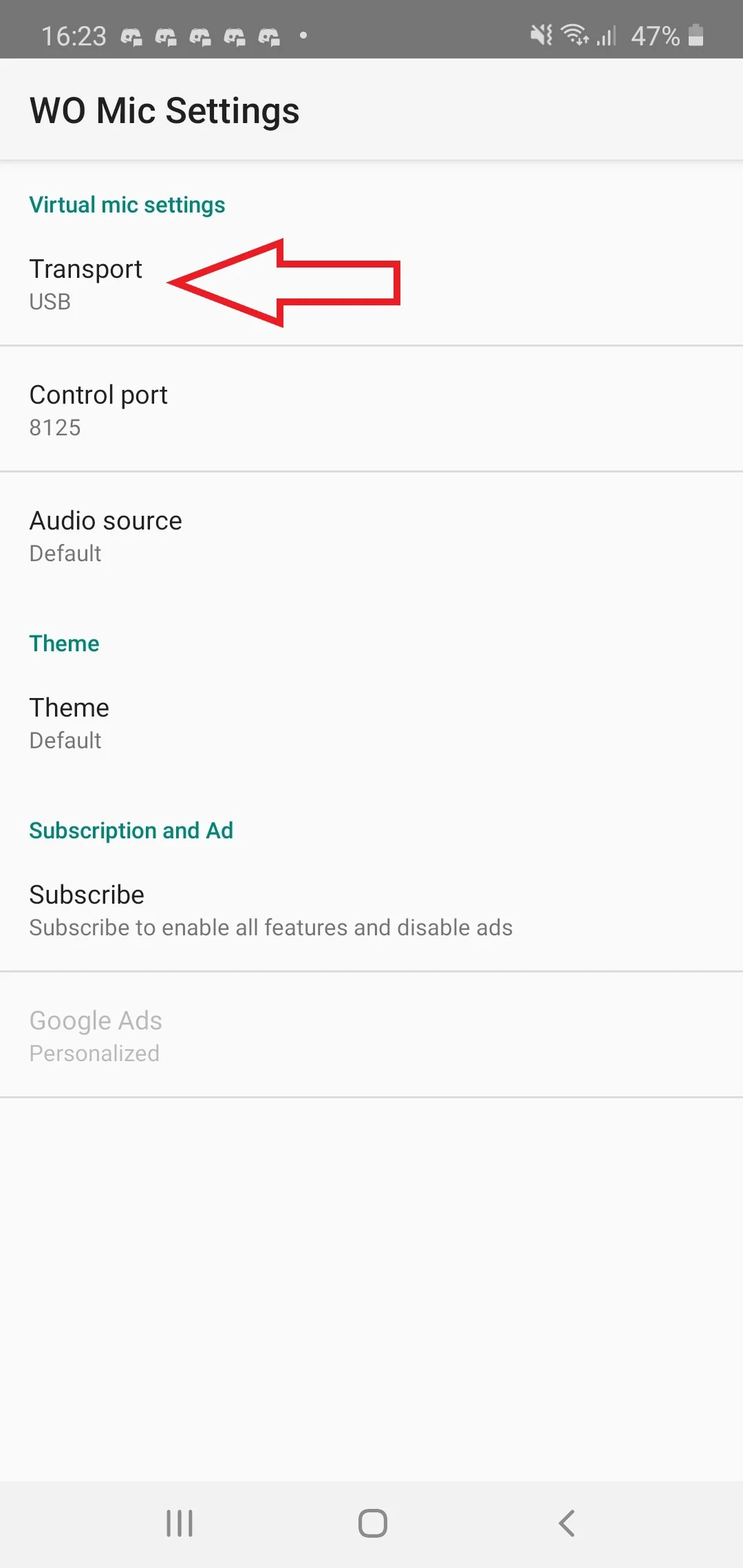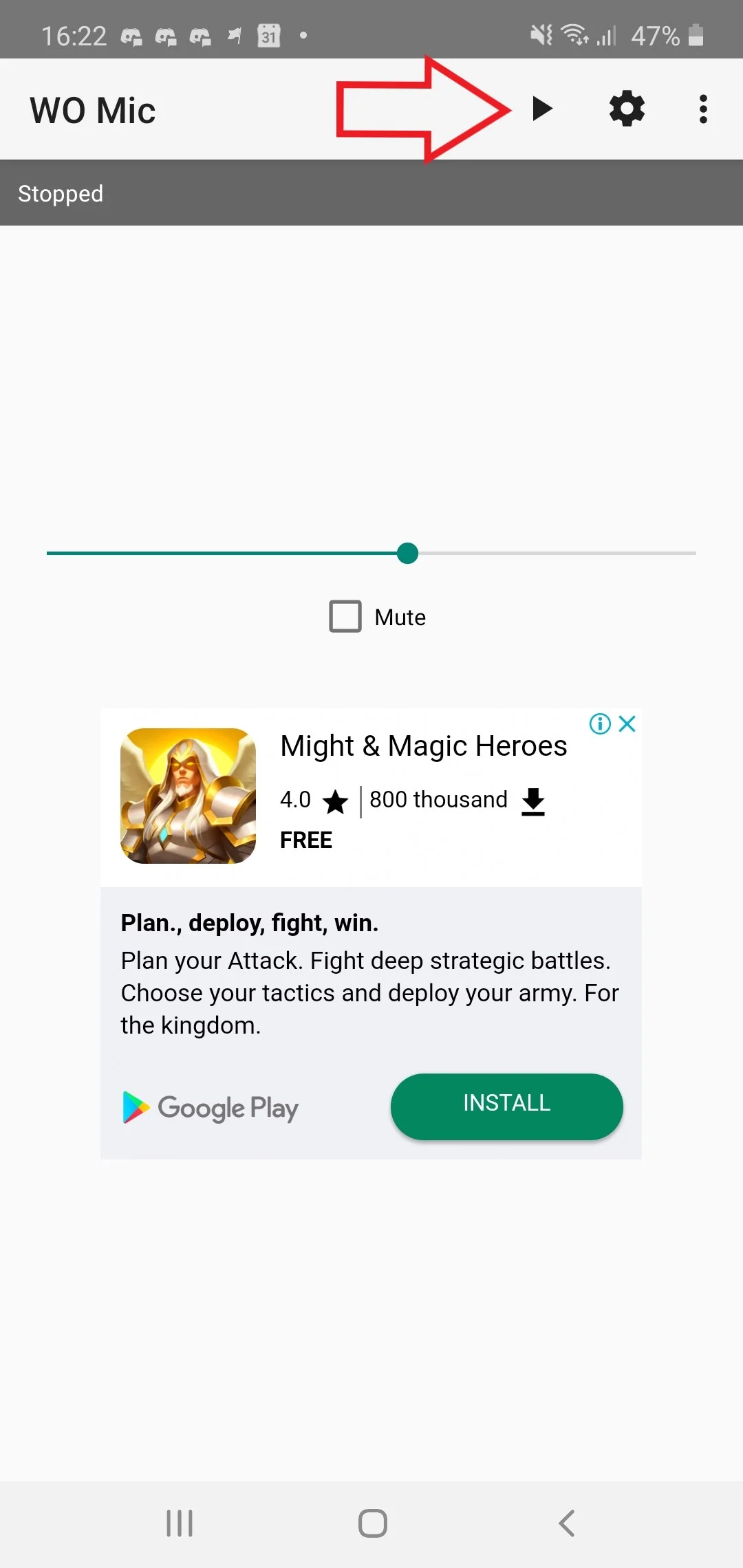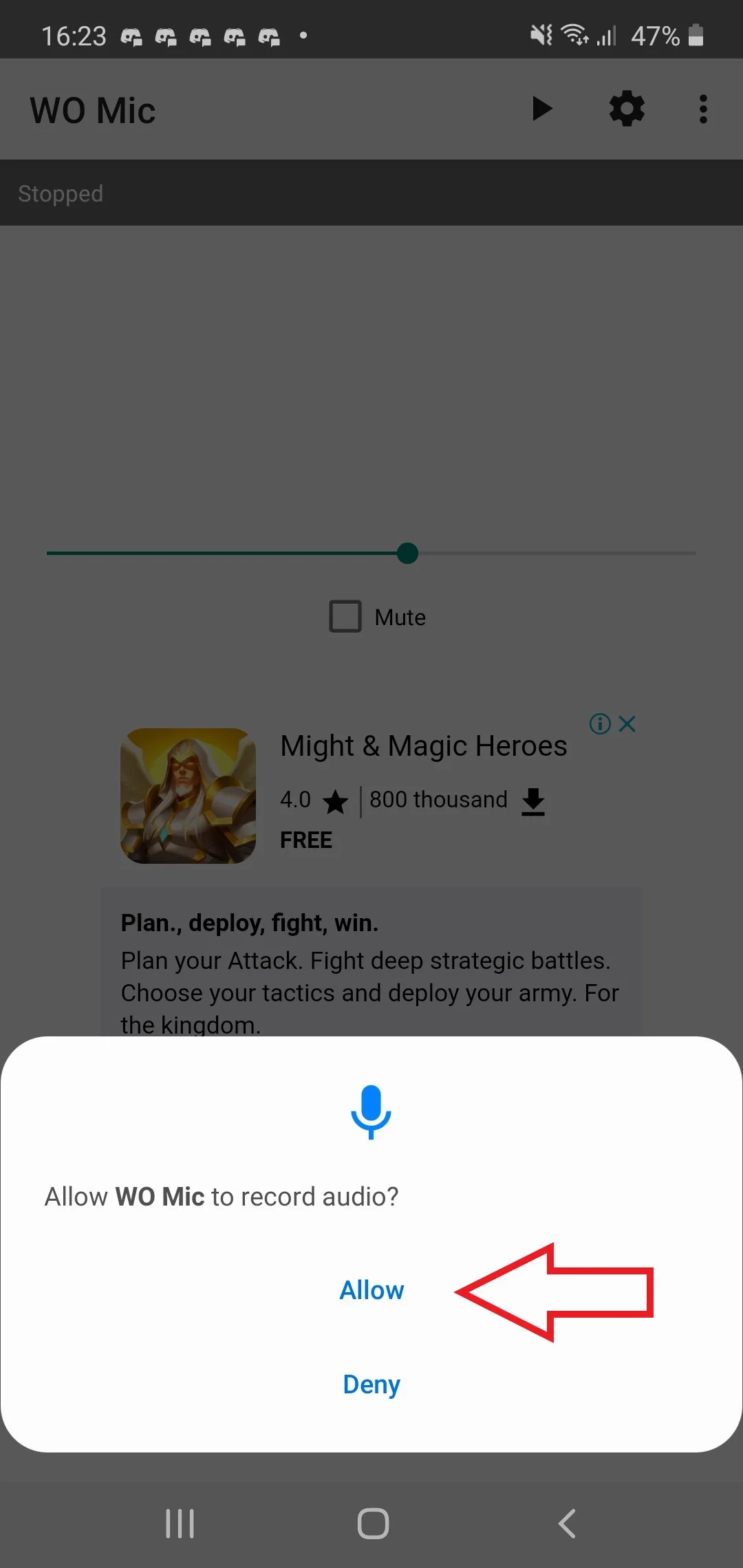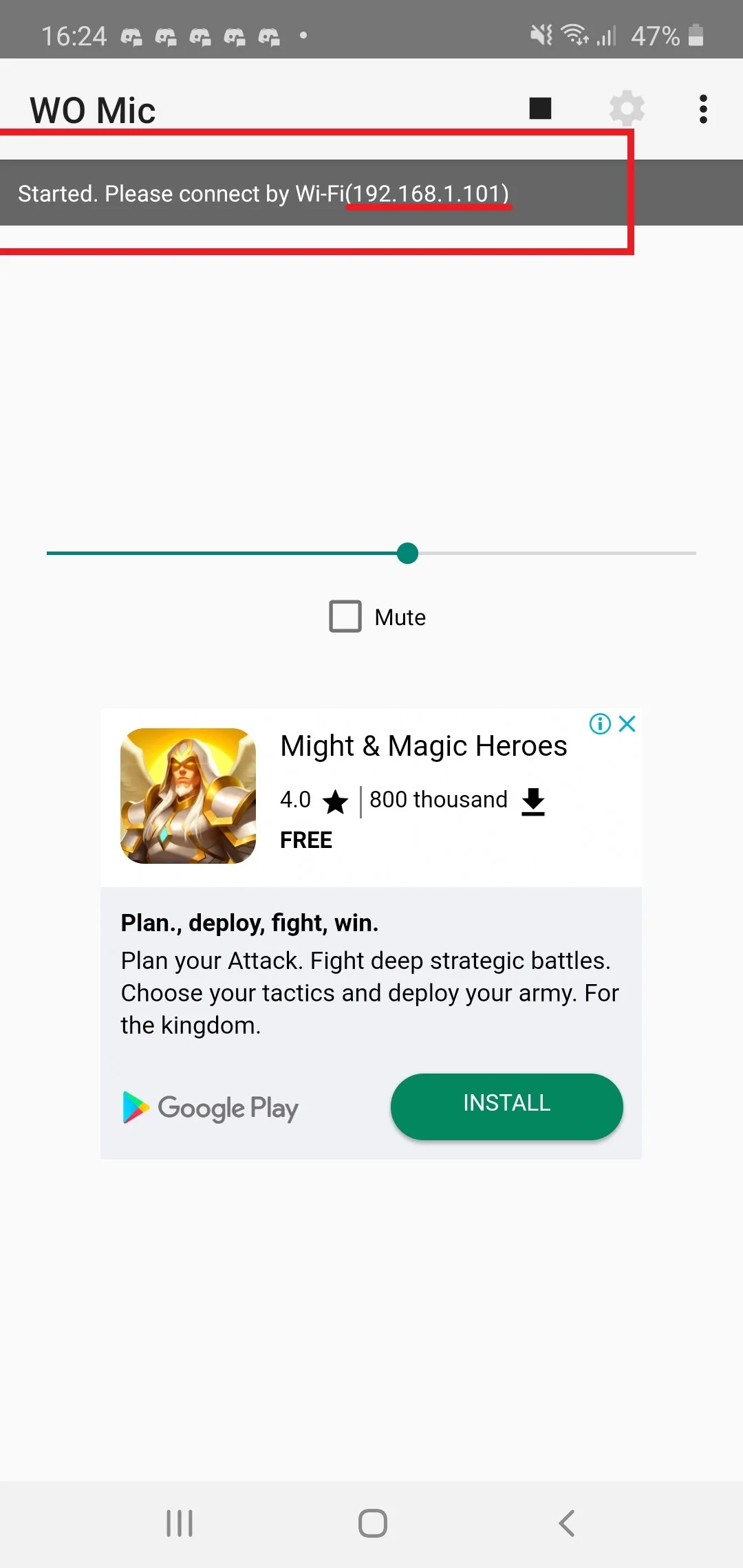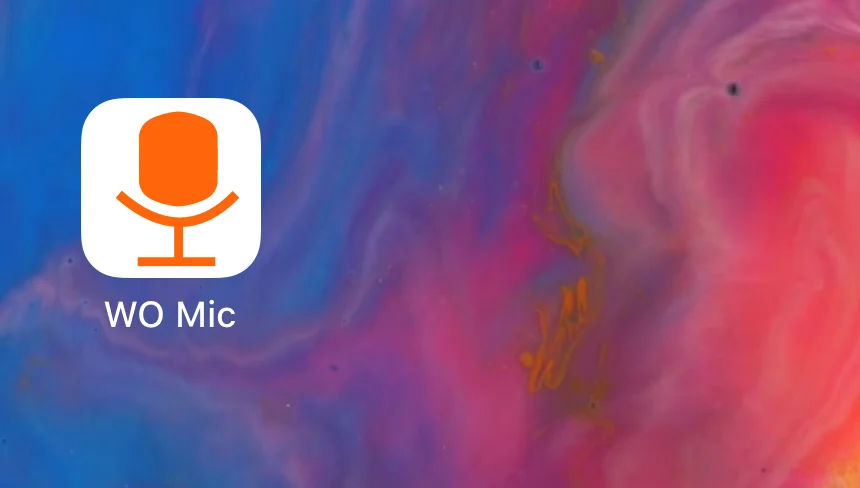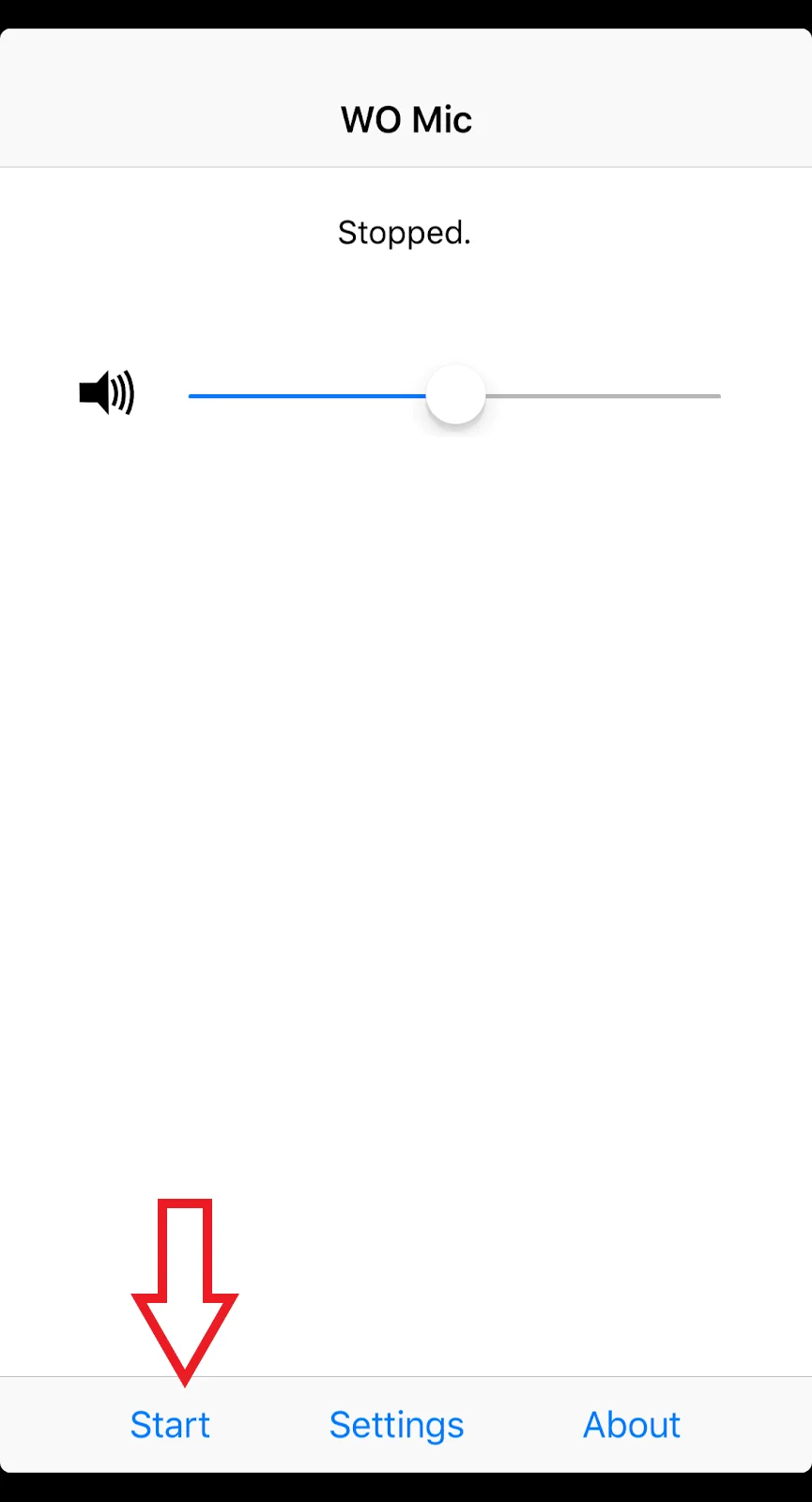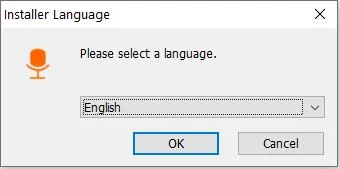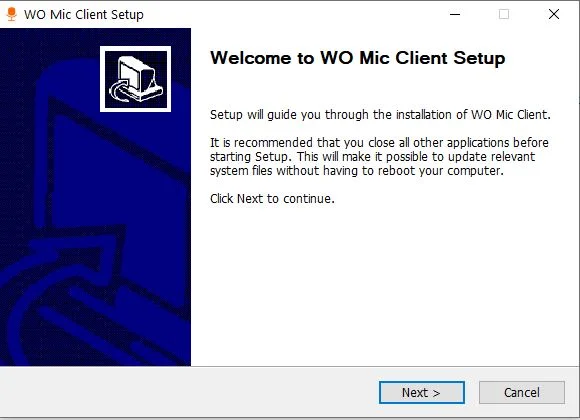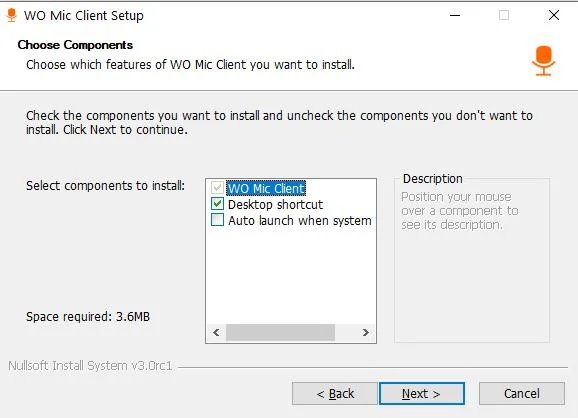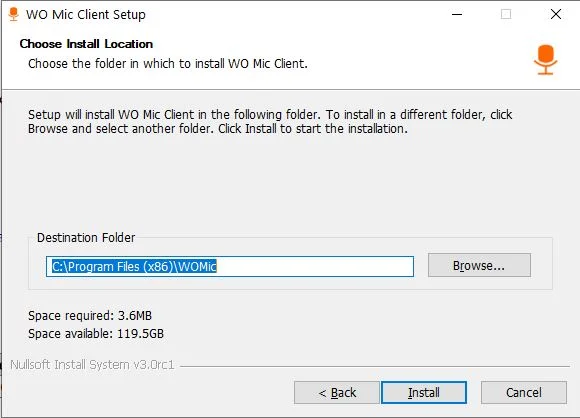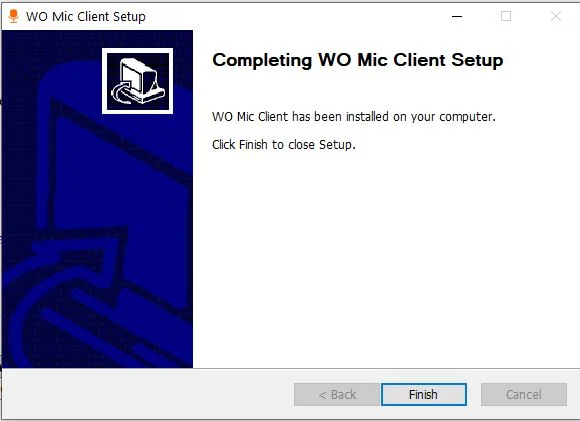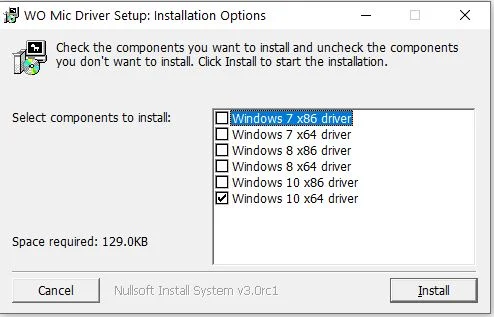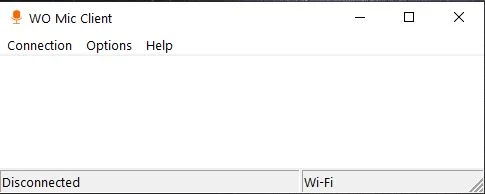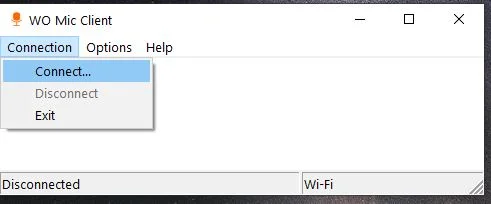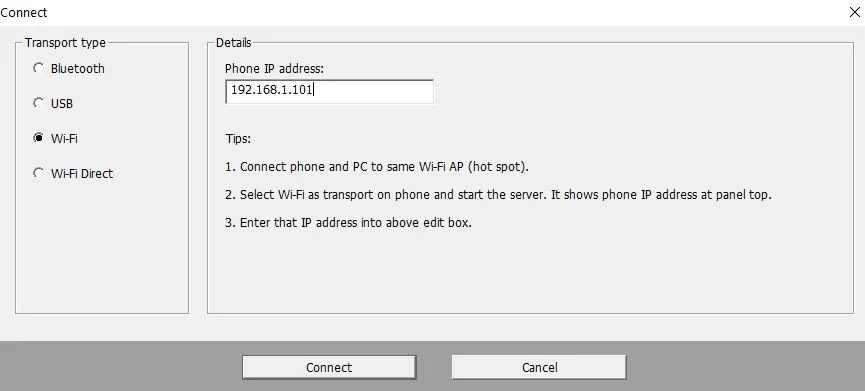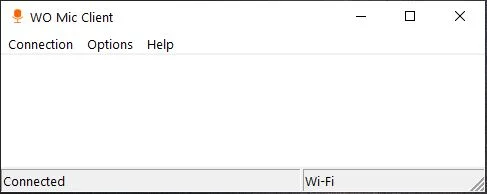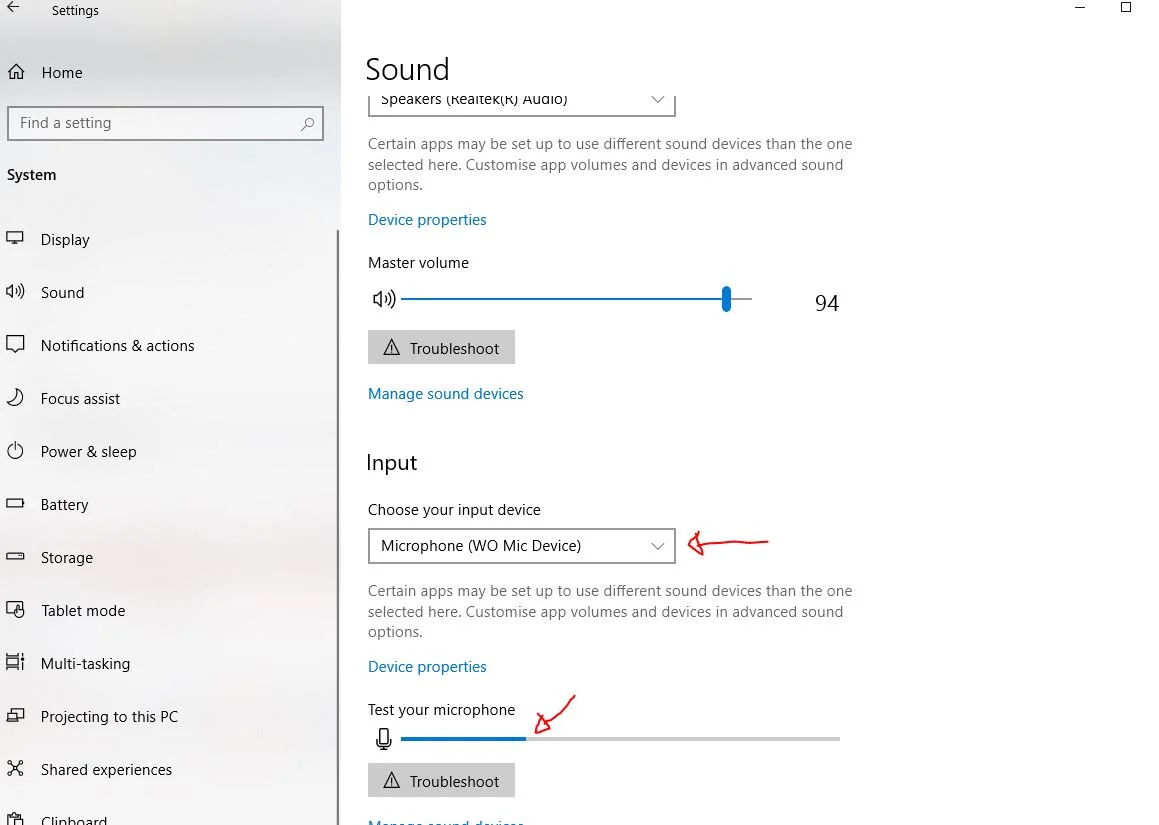If you are online and do not have a microphone to use in various applications, then you can use your smartphone as a microphone on your computer, Windows system. Basic conditions: WO Mic application for the phone (Android or iOS) WO Mic application for computer